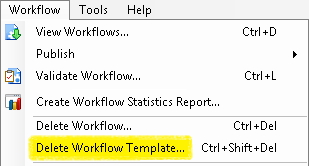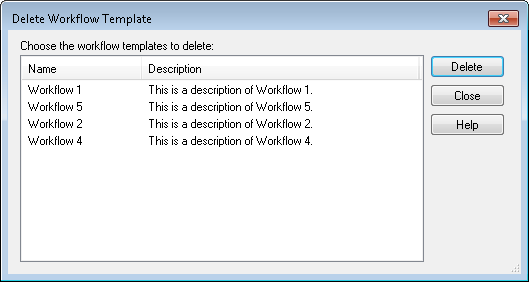Once a workflow template has been published, any user with sufficient rights can delete it from the Workflow Server. Rights are defined in the Workflow Administration Console. Deleted workflow templates cannot be recovered.
To delete a workflow template in the Workflow Designer
- Open the Workflow Designer.
- Click Workflow from the main menu, and select Delete Workflow Template.
 Show me. Alternatively, use the keyboard shortcut CTRL+SHIFT+DELETE.
Show me. Alternatively, use the keyboard shortcut CTRL+SHIFT+DELETE. - In the
 Delete Workflow Template dialog box, select one or more workflow template you want to delete. (You can hold down CTRL to select more than one template at once.)
Delete Workflow Template dialog box, select one or more workflow template you want to delete. (You can hold down CTRL to select more than one template at once.) - Click Delete, or press DELETE on your keyboard.
To delete a workflow template in the Workflow Administration Console
- In the Workflow Administration Console's Console Pane, expand the Workflows node.
- Select the Templates node. This node will list of all the workflow templates on the Workflow Server.
- Select one or more templates to delete from the list in the center Details Pane. (You can hold down CTRL to select more than one template at once.)
- Click Delete in the Actions Pane. Alternatively, right-click the selected template(s) and select Delete.